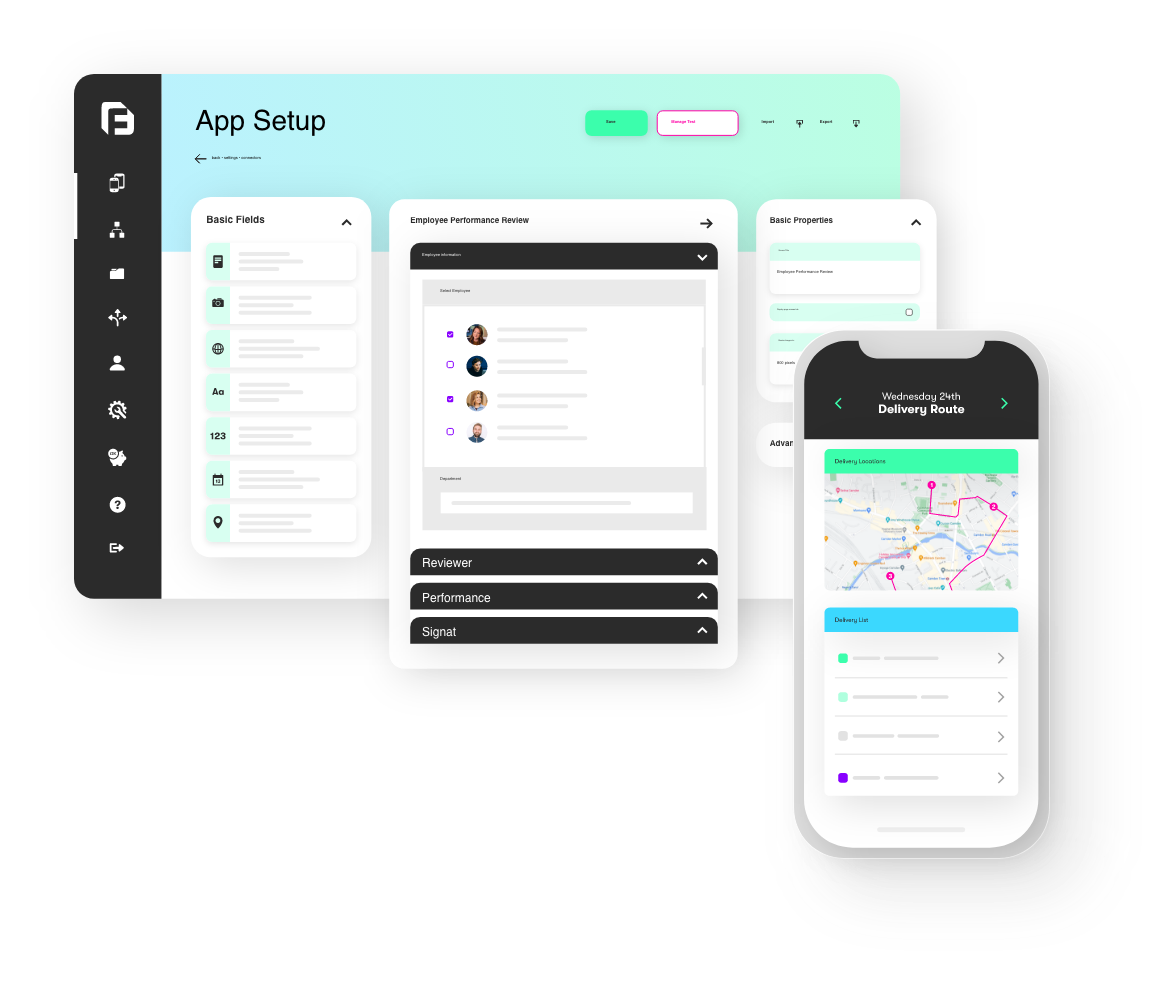Basic workflows in Form screens have always been possible through our existing Form Task field type. Over time though, it became clear that Form Tasks were simply too limited for many scenarios. So we went back to the drawing board, and we’ve built an infinitely more usable and more powerful replacement – it’s called the Process Step field type.
This new field type is supported on Android devices from today – check Google Play for the update. We’ll be submitting our iOS app updates tomorrow, so keep an eye out for the latest version arriving in the App Store in around 3-5 days.
The concept of a Process Step is that it’s just like the name says – it’s a field that represents a step in the process workflow within your Form. We would normally expect you to use 2 or more of these in your Form design. Another way to think of a Process Step is that it’s a “decision point” within the workflow. The old Form Task simply sent the partly completed form to another user, the new Process Step allows you to present the recipient user with up to 3 choices to decide what happens next to the Form entry that’s in progress.
As an example, imagine you have a simple supervisor approval process:
- Step 1: An engineer in the field conducts an audit. He then needs to send this off to his supervisor for approval.
- Step 2: The supervisor reviews the audit, and either accept or reject the audit. If he accepts, then the entry is complete. If he rejects, then the entry needs to go back to the original engineer for adjustment – i.e. it reverts back to Step 1.
Previously with the Form Task, this type of process – in particular, the need to switch the process back to Step 1 – was difficult to implement, as a number of things were missing:
- The ability to tell which step in the process user was at
- The ability to resend through a previous step (these areas used to become “locked” after first use)
- Access to information about the steps that had occurred in the Form already
In order to fix this we added a number of new STEP-() formula functions that are exclusively for use with Process Steps. These functions are especially useful in situations where you want to toggle fields as visible or readonly based on whether a specific Step has occurred, or even whether a specific Step option was chosen.
To help you understand how the Process Step works, we added a new example to the Examples library. Try out the Asset Check Process example found under the Intermediate heading in the Form Builder, we’re confident that once you see it for yourself and check out the design behind the Asset Check Form, you’ll see the capabilities 🙂