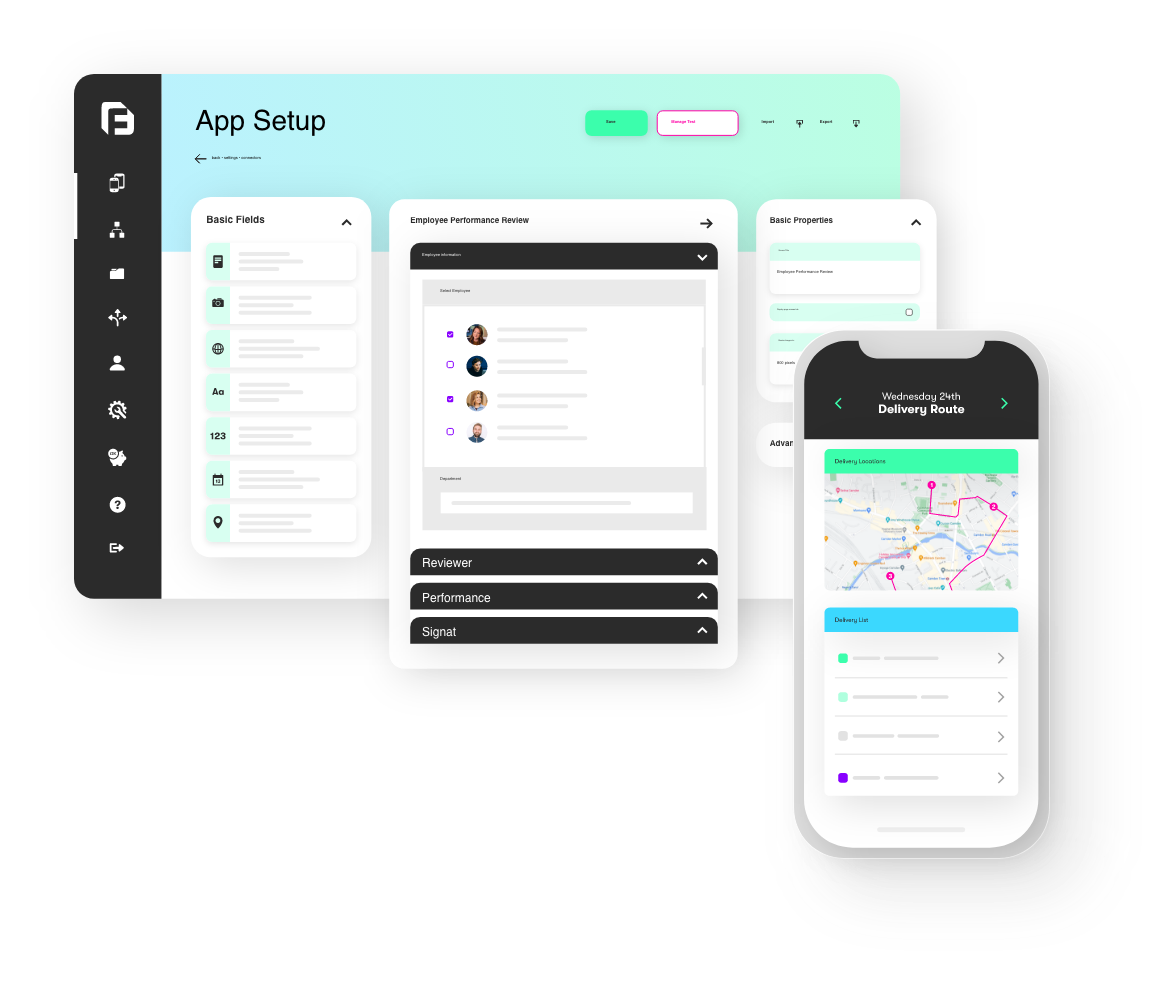It’s been a while since we last released new features into the wild, we’ve been hard at work in the background though and we’ve added a ton of new app and platform updates, tweaks and features in our biggest update so far! Due to the scale of the updates and changes we’ve been testing this with a select number of clients who are happy to be on the ‘bleeding edge’ 🙂 and who don’t mind when things don’t quite work as expected. We’re also shipping this update in two parts; The latest version of our Android app is out now and fully loaded with all the new features. We’re currently in the process of rolling out the upgrades to Apple iOS to bring both platforms up to full feature parity.
The new features/changes included are:
Title Bar Navigation Text Colour option
Remember App Logins
Task Attachments
Push Notifications for Tasks
Download on Demand option for Docs
Show a Pages tab on Forms
New Table field on Forms
New “IN” Data Source Filter option on Choices fields
Removed “max 50 column” limit when referencing columns using [] syntax in Forms
Settable Background colour of horizontal Choices option buttons
Hosted GET connected Data Sources
Listing and Mapping screens now support filter formula parameters via User Interaction
Forms: New filtering option on Choices fields – “use formula”
Forms: New filter criteria types on Choices fields
Forms: Table field type now has Visibility property and bug fixes
Forms: Action fields – Jump To Form Location supports Table fields
New Data Source field type in Forms
Details Screen – New Title Buttons Support
Key Fixes & “Under the Hood” Improvements
- Title Bar Navigation Text Colour option
There are new settings in the App Setup page which let you select the colour of the title bar navigation text (e.g. “Exit”, “Back” etc) - Remember App Logins
This setting can also be found in the App Setup page. It allows you to specify the app is required to remember the login credentials for all users of the account. So, after the user’s first initial login, forms2mobile will automatically login on subsequent app launches. Of course users can still log out manually via the Settings screen in the app. - Task Attachments
You can now upload files for the user to access on the app. It can be found on the Activities page of Tasks. The new V2 of our Tasks API will also incorporate support for Task Files in addition to pre-setting answers on the new Table field type in Forms. Our Tasks V2 API is due out in the next week or so. - Push Notifications for Tasks
When a Tasks are sent, a push notification appears on the target user’s devices. This feature is being switched on gradually across all customer accounts. - Download on Demand option for Docs
In the past, Docs were always downloaded to the device if a user had appropriate access. This was found to consume large data allowances and often the Docs in question were not required offline. Click the Download on Demand checkbox to prevent automatic downloading of Doc files – it will then be downloaded at the time the app user attempts to access the file. - Show a Pages tab on Forms
This is new option for the Title bar part of Form Designer (click the Title Bar in Design to see these options). If enabled; the app shows a horizontal tab at the top of the Form for each visible Page name displayed. This is useful for quick navigation to Pages on simple forms. Note: this is not suitable where pages are conditionally displayed. - New Table field on Forms
You can now display a set of captured rows in a tabular style within your Forms – ideal for things like quotes where you need to build a list of parts with predefined prices and add a total cost summary at the end. The user can add new rows to the Table, and they can edit existing rows by tapping on the relevant row to enter an editing screen. In the Form Builder, you define fields in the Table by dragging fields into the Table field itself. Control which fields will display as columns by using the “Disable Table Display” property found in settings within the Table. - New “IN” Data Source Filter option on Choices fields
After many customer requests for a filter option we now have one – it allows you to filter a Choices field by looking for all Data Source column values that are found within a given comma or pipe delimited set of values. - Removed “max 50 column” limit when referencing columns using [] syntax in Forms
For larger Data Sources containing more than 50 columns, there was previously a limit applied when referring to columns via our [ ] syntax in Form formulae. This restriction has been removed. - Settable Background colour of horizontal Choices option buttons
You can now choose the “unselected” background colour of option buttons via the “Option Background Colour” property within Choices fields that are set to use horizontal field layout. - Hosted GET connected Data Sources
All Hosted GET connected Data Sources will now display the rows pulled from the given GET url on the Rows page - Listing and Mapping screens now support filter formula parameters via User Interaction
Its a little overdue but you can now launch Listing and Mapping screens with a dynamic filter predefined. This facilitates situations where one Listing screen opens another, applying a cascading filter to the rows displayed in the second Listing screen. For Listing & Map targets, you can also pass in a formula for filtering the target rows, using {{target[column]}} to refer to columns in the target screen. e.g. {{target[3]}} >= {{price}} if calling from a Form, or {{target[3]}} > {{this[2]}} if called from a Listing, Detail or Mapping screen. - Forms: New filtering option on Choices fields – “use formula”
This enables you to use a formula to define your row filter on a Choices field. Its a more powerful alternative to our current criteria based approach, as you can now use all the power of our formula engine to build more complex filter logic. When writing your filtering formula, refer to the Choices rows via {{this[column]}} syntax. e.g. {{this[2]}} > {{myfield}} shows rows with 3rd column greater than the “myfield” form value. - Forms: New filter criteria types on Choices fields
We’ve incorporated “matches expression” and “starts with” options to the current criteria based filtering. The “expression” filter matches columns against a Regular Expression value, facilitating scenarios such as wildcard searches. e.g. the expression ‘.*T’ will match any text ending in T. - Forms: Table field type now has Visibility property and bug fixes
You can now define a Visibility formula on Tables just like any other Form field. We’ve also fixed a few navigation and other Table issues found in preview, such as Disable Table Display not working as it should. - Forms: Action fields – Jump To Form Location supports Table fields
You now have support for Next, Previous and Add New Row for buttons placed inside a Table field. This enables you to provide alternate navigation options to the user if they are within a Table. Remember, you can provide your own explicit back button to exit row editing – just add a button that jumps to the page containing your Table field 🙂 - New Data Source field type in Forms
For quite some time, the only way to include a Data Source into your Forms has been via the Choices field type. Choices are our multi-purpose field for user driven selection of values from a list or Data Source. Sometimes, more advanced Forms need a single row from a Data Source to be pre-selected via a filter, with columns from this row then being used to drive the pre-popluation of subsequent fields in the Form. The actual row selection function was not something the user should see, and so this boiled down to having a Choices field with an “always false” Visibility formula – e.g. 1 = 2. Choices fields were designed to function as visible elements, and often the filtering functionality depended on this visibility. To overcome this we’ve now introduced a dedicated hidden Data Source field type. It’s designed from the ground up to always be hidden and it offers a simplified and clean way to include hidden Data Source row selections to your Forms. - Details Screen – New Title Buttons Support
Details screens can now have up to two top right buttons in the title bar for User Interaction purposes. This brings the Details screen more in line with the Listing and Mapping screens. There will be further upgrades the Details screen over the next few months. - Other Bug Fixes & Improvements
- In-app Push notifications have been fixed to occur more timely and consistently
- The Rows page for Data Sources connected to a Hosted GET connector now make the same call as the app would to fetch rows
- Data Templates: HideIf commands have been fixed to work correctly within Repeat sections and Repeat rows
- File downloads to the app have been made more efficient and robust
- Improvements to the handling of timezones in date/time fields
- Fix bug with MIN() formula function returning zero
- Fix bug for data source filters
- Fix Detail screen not refreshing when editing a row on a Form screen
- Fix issue assigning a default or dynamic co-ordinate to Location fields
- Fix bug with Listing screen ordering
- Fix to long press map location capture on Android
- Fix to GPS update functions when using the “Remember Logged In” function on Android